Using gitflow for code control
- 2019-06-04
- 🔀 GIT
- GIT Best Practices

0. Intro
When you work with a team to develop some program/package/solution is it a must to have some kind of version control system.
It is even a really good idea if you are working alone. One of the most common solutions is git.
It is not limited to control code you can also use it to control documentation or any kind of files that can have different versions.
Please use git you will be much more happy in the long term!
If you are using git from the command line you should check Git guide out.
1. Using ‘git flows’
There are some famous ‘git flows’ in the industry such as:
I strongly recommed using gitflow since is the more complete solution and will give you more flexibility.
In this post I am going to explain how it works.
Disclaimer: After some years, I’d suggest you go with Github flow whenever possible since it greatly simplifies the workflow.
And only switch to
Gitflow if you actually needed to have 2 long lived branches (
develop + main)
2. Gitflow
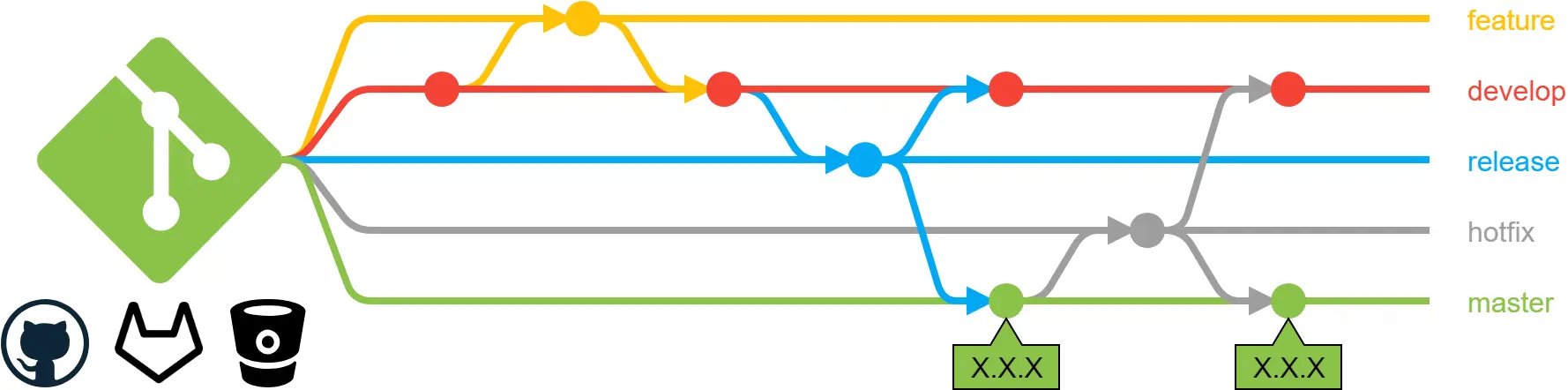
With gitflow there are two main branches which are the master and develop.
The master branch is a snapshot of the code that is in production.
If you add code to this branch it must be deployed to production.
The develop branch is where you test your code before adding it to production.
This is the branch that will have a snapshot of the development server if you have one.
2.1. Features
To add new functionalities you can create a feature branch.
Those start from the develop branch since it has the latest stable code.
Once they are finished they get merged to the develop branch.

Feature branches can have any name preceded by feature/
2.2. Releases
Once you want to add new things to production you can do a release.
By defition they start from the develop branch.
When they are closed they must merge the new changes to the master branch and the develop to ensure that master and develop are aligned.
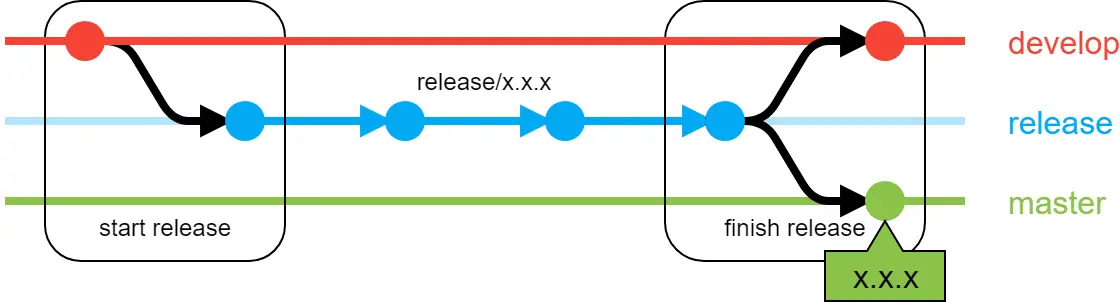
After closing the release it will add a tag to the master branch with the version like X.X.X.
To add the correct tag release branches should have the name of the new version you are creating preceded by release/ like release/x.x.x
2.2. Hotfixs
Hotfixs are created if and only if there is a thing in production that needs to be fixed before doing a release.
This usually means that there is some blocking problem to fix. This is way they are created form the master branch.
When closing a hotfix it will be merged to both master and develop like a release.
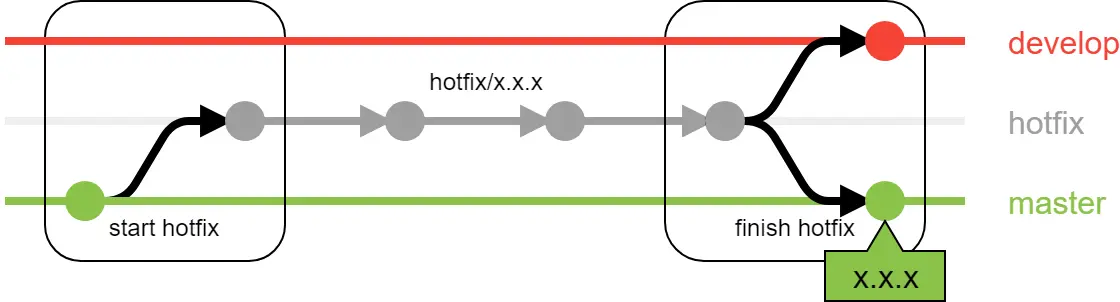
3. Using code revision
Since you are probably working with a team it is a good idea to have code revision at some point. This way everybody can check other’s people code and it will be easier to see if there are errors/problems. This is usually created by pull requests. Those are a way to ‘ask’ the team to merge a branch to another branch.
I suggest that all pull requests are made instead of finishing a feature.
That means that when you finish a feature you should create a pull request to merge that feature into the develop branch.
After everybody (or a portion of the team) has checked the code it can be merged.
It is important to merge features into the develop branch, not the master one.
If you want you can also create pull requests to close a release or a hotfix but you need to make sure to do some things:
- create the pull request to merge it into the
masterbranch. - tag manually the
masterbranch with the version. - after closing the pull request remember to also merge the
release/hotfixinto thedevelopbranch.
4. Using gitflow with some git programs
If you use git from a terminal check this Gitflow guide for using gitflow.
If you are using Sourcetree you can use the gitflow button on the top right corner or simply press
CTRL + SHIFT + F.
This will suggest you the next gitflow action.
If you are using Sublime Merge you can press
CTRL + P to open the command box and type gitflow to performe the action you want.
5. Conventions
When you are working with gitflow you are creating branches with some preffixes which can be customized.
If you change them remember to specify it in the README. For example I usually use those preffixes since are shorter:
- feature:
f/ - release:
r/ - hotfix:
h/
5.1. Version numbers
As said before releases and hotfixs should be named with the new version you are deploying like for example 1.2.0.
Version numbers are usually three numbers separeted by . where they represent:
- Major version. This should be changed when there is a change in the code that will break backwards compatibility
- Minor version. To track new features
- Fix version. This will be increased when the changes are only to fix bugs and not to add features.



